Onboarding your Salla store with your Javna Account
To use Salla within Javna account, you first need to onboard your Salla Store with your Javna Account.In the following steps, we’ll guide you through how to complete this onboarding process.
- Go to the salla website
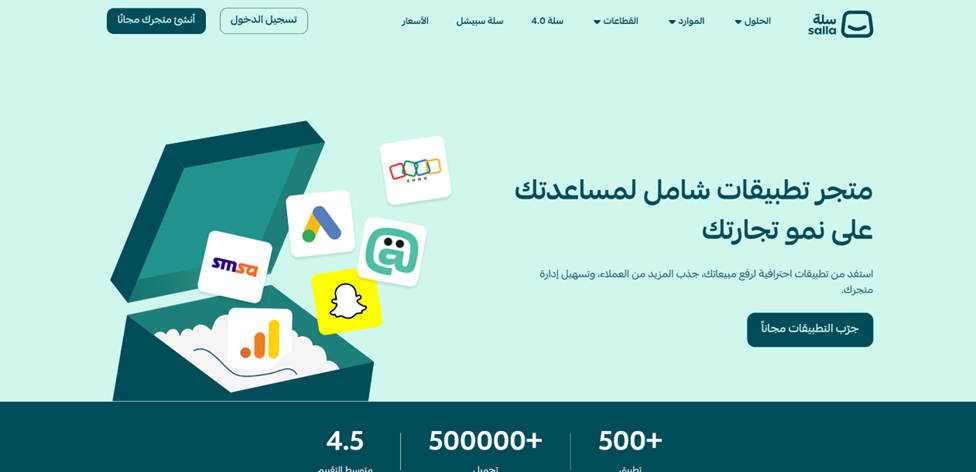
SALLA WEBSITE
- If you already have a store, sign in. Or if you don’t have a store yet, you can create one.
- Navigate to the Solutions (الحلول) section, then select App Store (متجر التطبيقات) and click on Try Applications for Free.
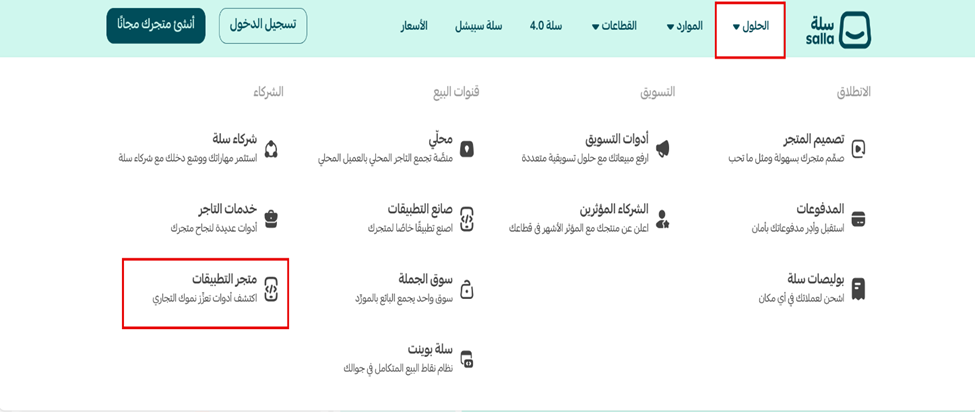
NAVIGATING TO THE "SOLUTIONS" SECTION.
- After clicking on the “Try Applications for Free” (جرب التطبيقات مجاناً) type "Javna" (in English) or "جافنا" (in Arabic) in the search bar to find the application and click on it.
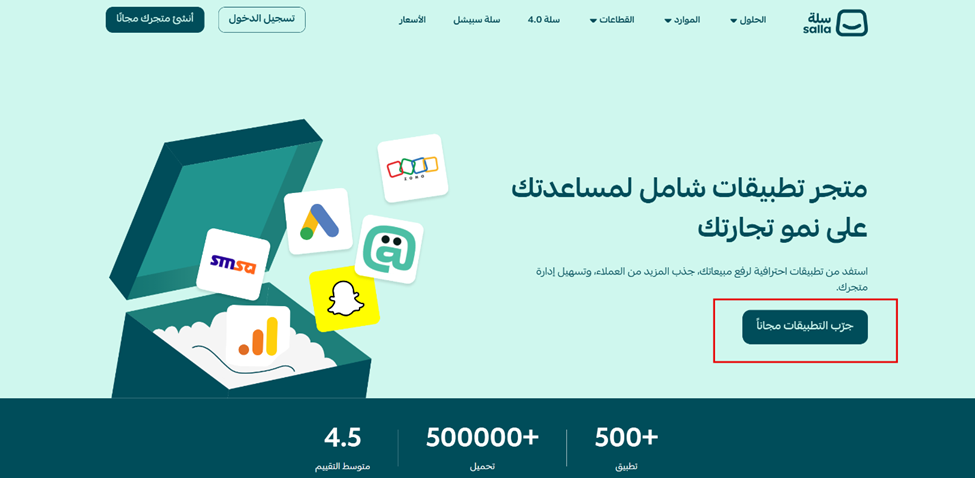
CLICKING ON THE "TRY APPLICATIONS FOR FREE" BUTTON.
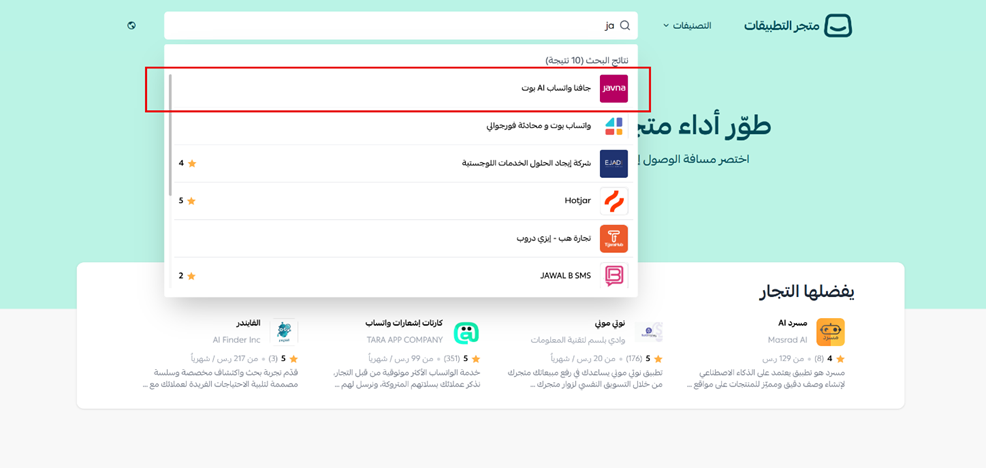
TYPING "JAVNA" IN THE SEARCH BAR.
- Click on "تثبيت" (Install) and then choose either the monthly or yearly plan.
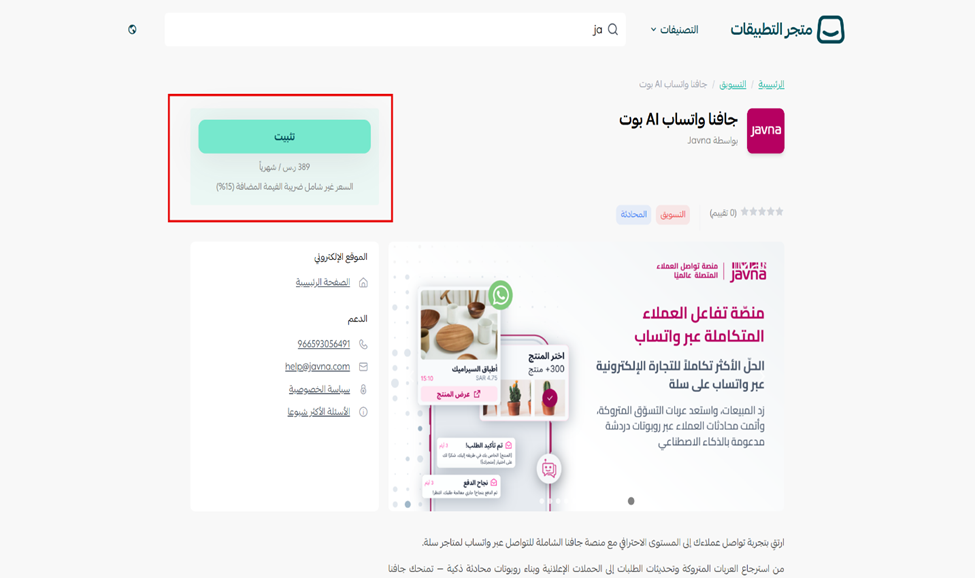
CLICKING ON THE "INSTALL" BUTTON
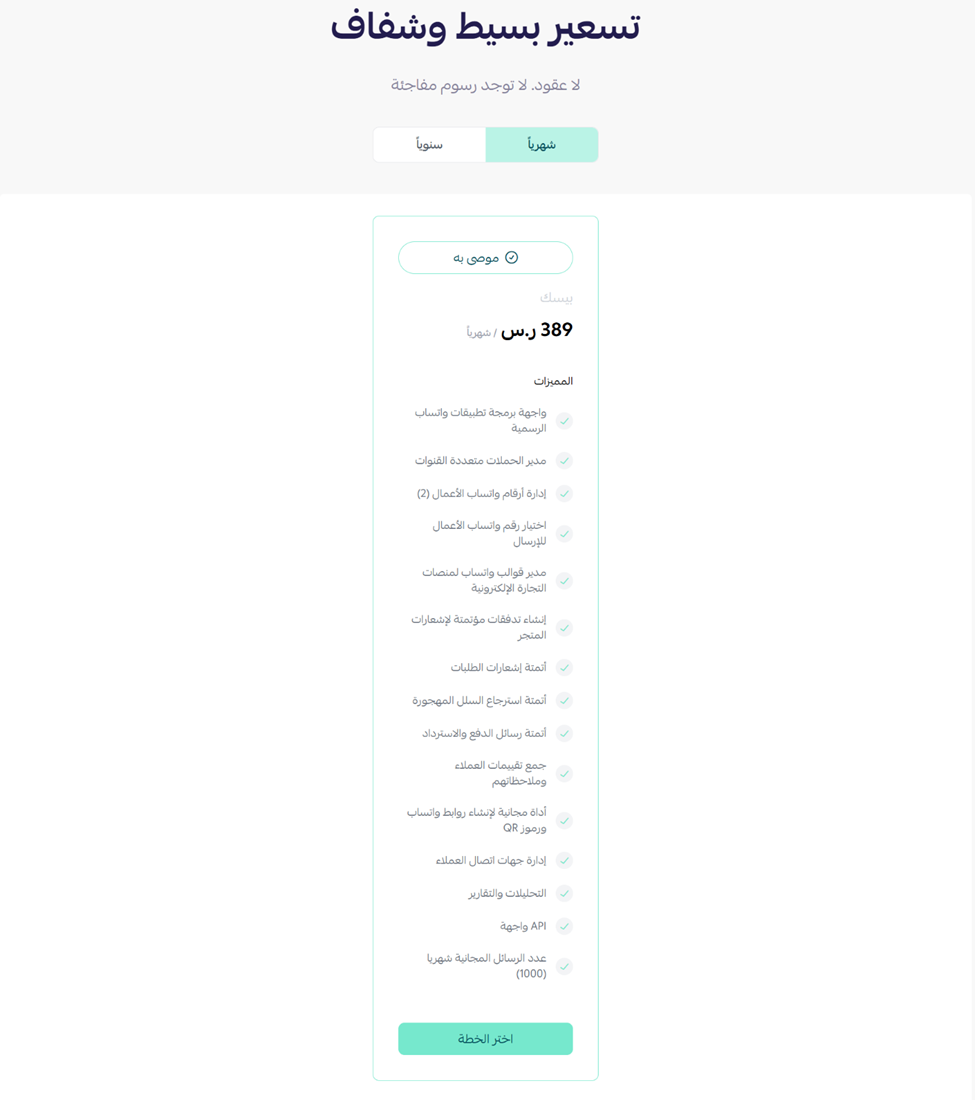
CHOOSING EITHER THE MONTHLY OR YEARLY PLAN.
- Click on "اختر الخطة" (Choose Plan) to proceed.
-
If you are not logged in:
- You will be redirected to the login page.
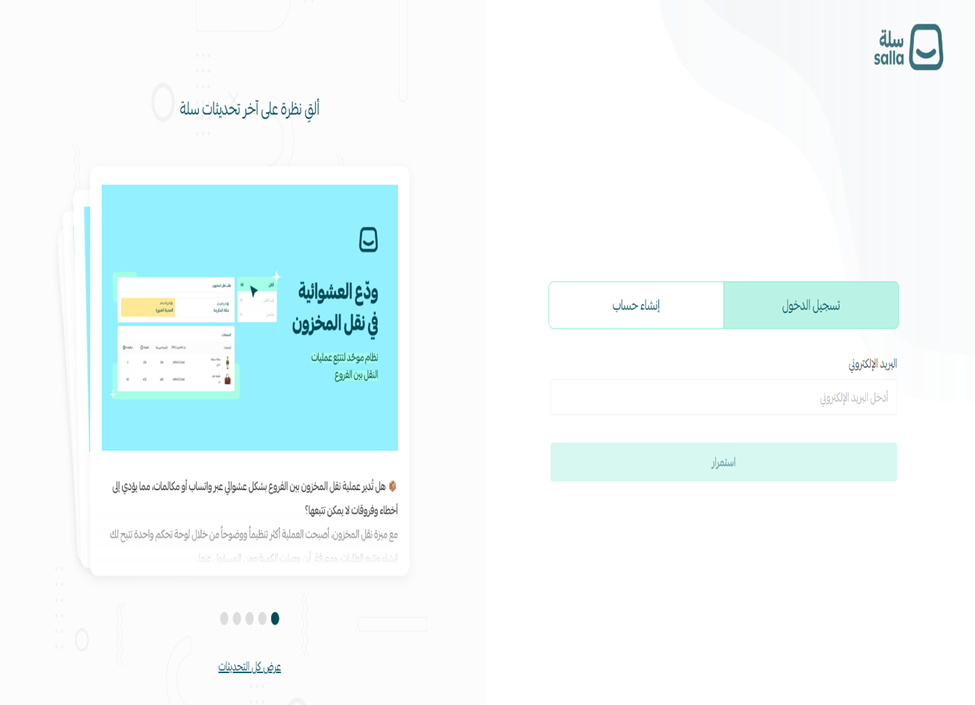
THE LOGIN PAGE THAT YOU WILL BE REDIRECTED TO WHEN YOU ARE NOT LOGGING IN
- If you are already logged in, or after logging in:
- On the payment completion 'اتمام الدفع' page, fill in the required fields in the pop-up window and click 'تأكيد الدفع' (Confirm Payment).
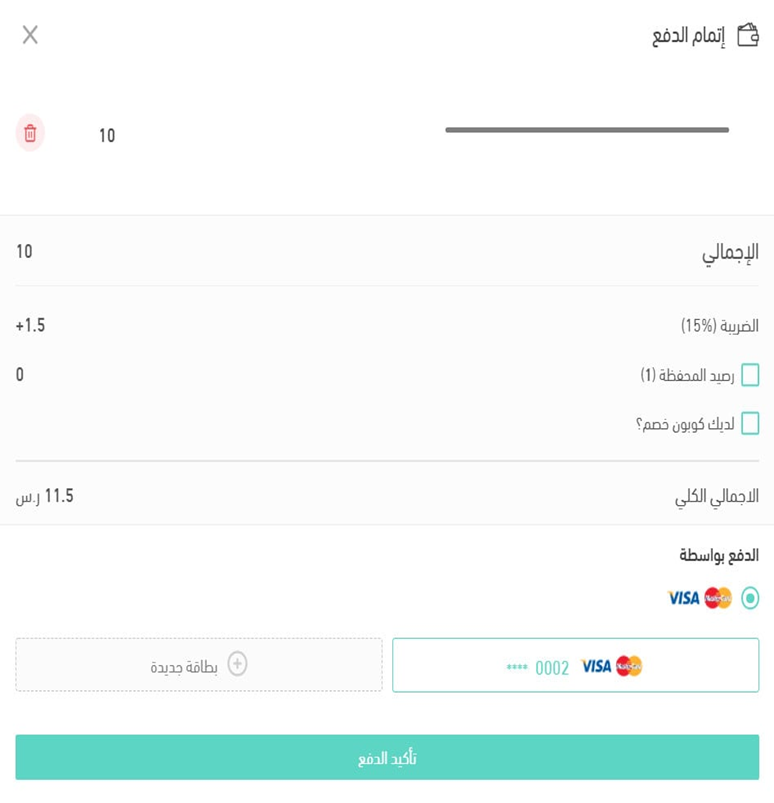
THE PAYMENT COMPLETION PAGE
7.After your payment is successfully confirmed, you will be redirected to the “Requesting Permission for Access” page. A pop-up will appear asking for permission (الصلاحيات). Click on the ‘أوافق على الصلاحيات' (I agree to the permissions) button to proceed.
Please note that rejecting the permission request will result in onboarding failure.
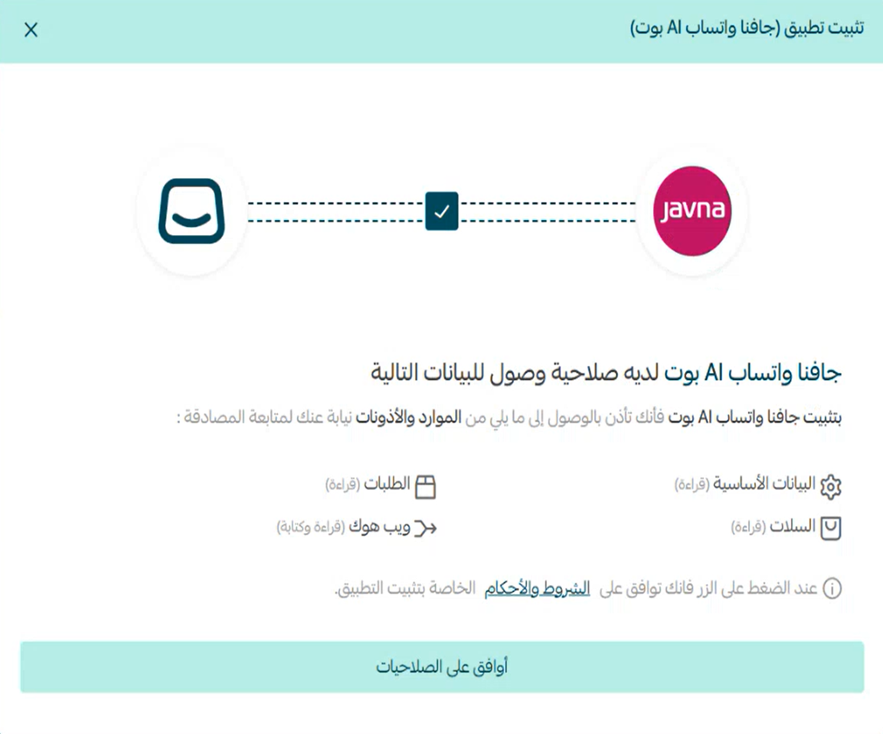
THE "REQUESTING PERMISSION FOR ACCESS" PAGE.
- A confirmation message will appear saying: "تم تثبيت التطبيق بنجاح" (The application has been successfully installed).
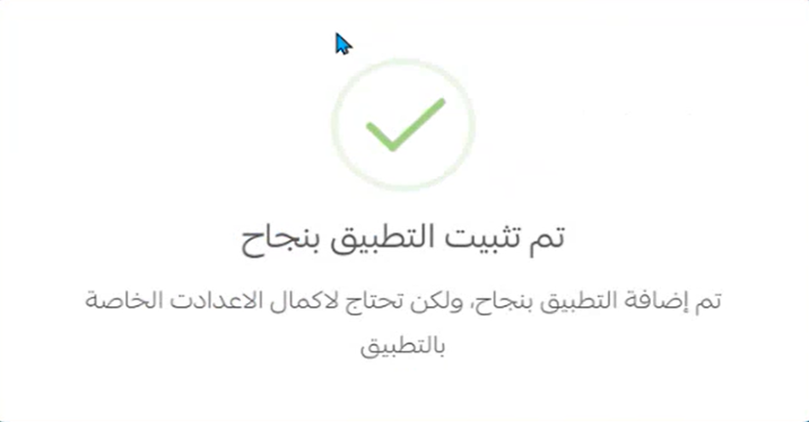
A CONFIRMATION MESSAGE WILL BE APPEARING.
- A pop-up will appear prompting you to connect your Salla account with your Javna's account.
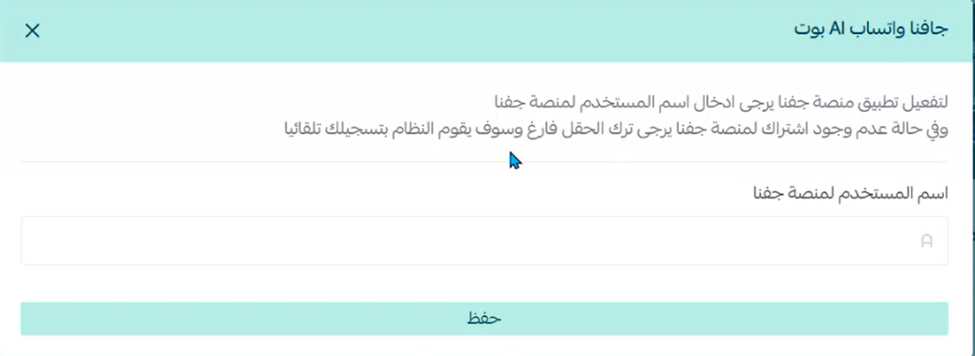
A POP-UP IS APPEARING.
- If this pop-up does not appear: Go to التطبيقيات المثبتة from your store dashboard side menu, find Javna App, and click the Activate button. The same pop-up will then appear.
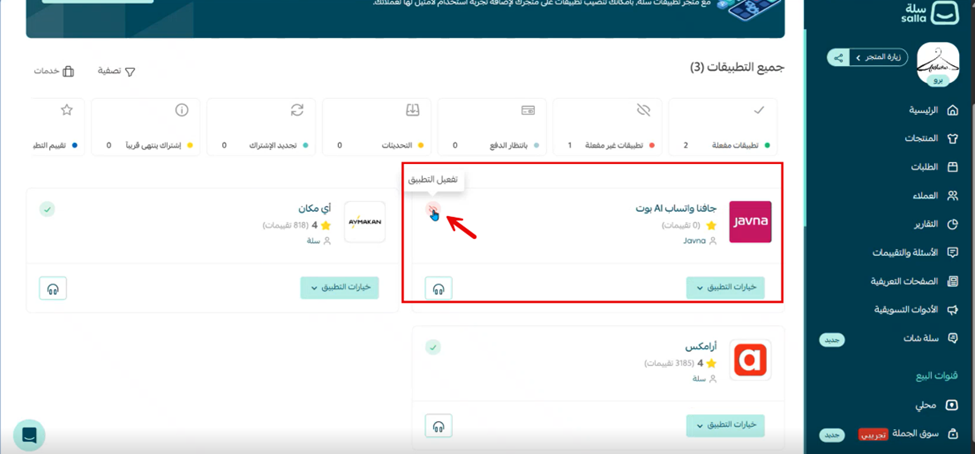
ACTIVATING "JAVNA" APPLICATION.
In this Pop-up:You’ll have two options:
Option 1: You already have a Javna Account• Enter your Javna Account username in the field provided. • Click Save.
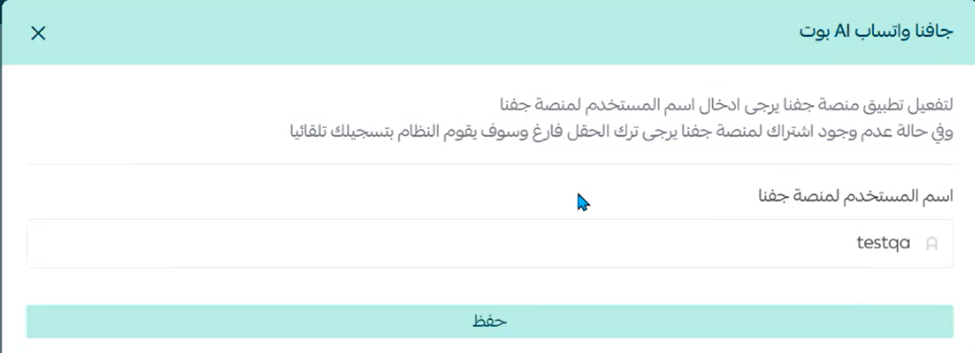
ENTERING THE USERNAME IN THE FIELD.
• Now your Salla store is connected with your Javna Account and a confirmation email will be sent to the email address listed in your Javna Account profile section.
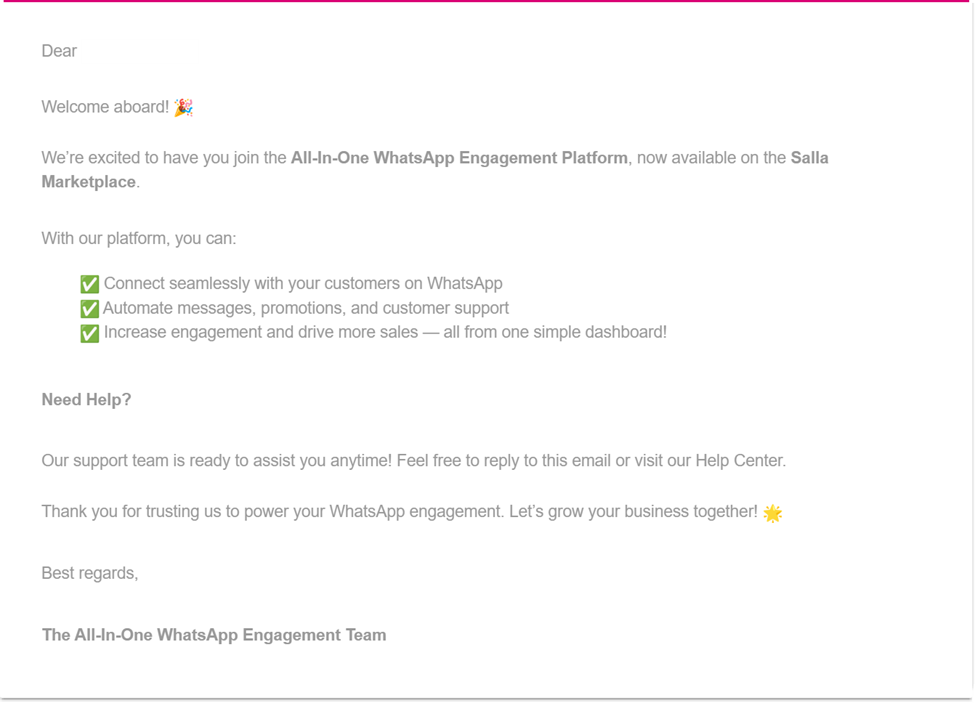
A CONFIRMATION EMAIL IS SENT TO YOU.
Option 2: You don’t have a Javna Account
• Leave the username field empty.
• Click Save.

LEAVING THE USERNAME EMPTY.
• Our backend system will automatically create a Javna Account for you and the new account will be connected to your Salla store..
• Your Javna account login credentials will be sent to the email address associated with your Salla profile.
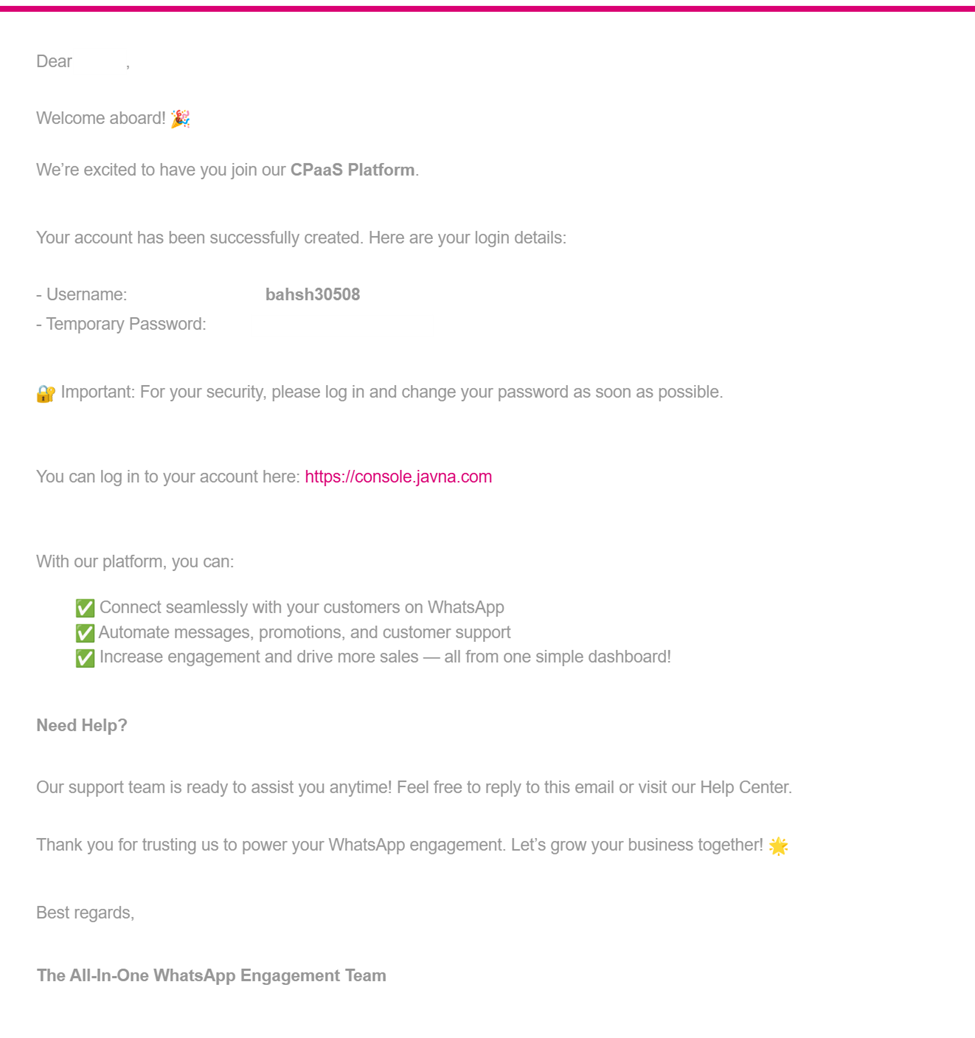
YOUR JAVNA ACCOUNT LOGIN CREDENTIALS IS SENT TO YOU.
Now, to log in to your Javna account and navigate to Salla section, follow these steps:
1- Go to Javna's website: https://console.javna.com
2- Use your credentials to log in
3- From the side menu, navigate to 'Connectors' and choose 'Salla'
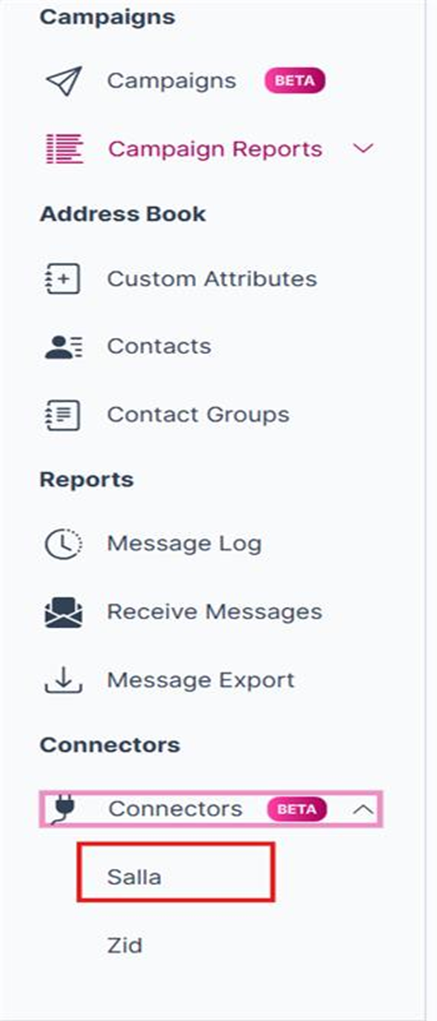
SELECTING SALLA TO NAVIGATE TO THE "SALLA FLOW" PAGE.
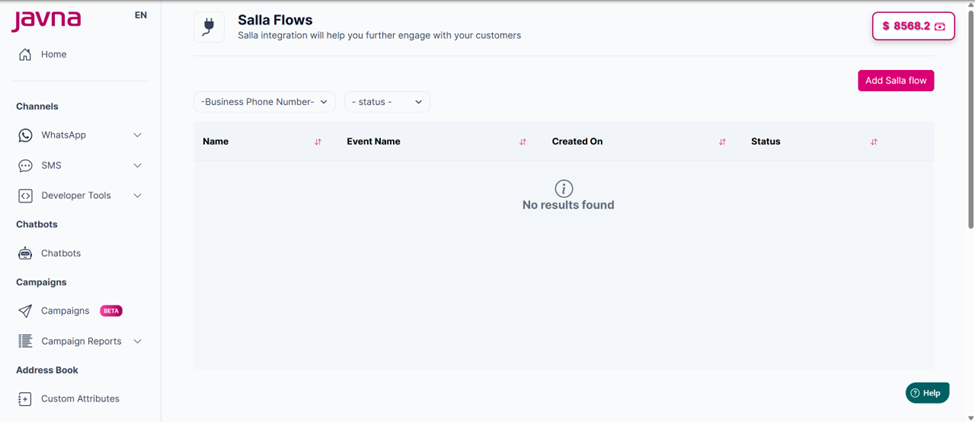
THE SALLA FLOWS PAGE.
Updated 6 months ago
