Adding Salla Flows
Creating a Salla flow allows you to automate WhatsApp messages triggered by specific events, such as order confirmations. By setting up a flow, you define the message template and map dynamic data from the order details to personalize the message. Once the flow is active, customers will automatically receive the tailored WhatsApp notifications whenever the related event occurs, helping improve communication and engagement seamlessly.
To add a Salla flow, please follow these steps:
- Click the “Add Salla Flow” button. You will be redirected to the Add Salla Flow page.
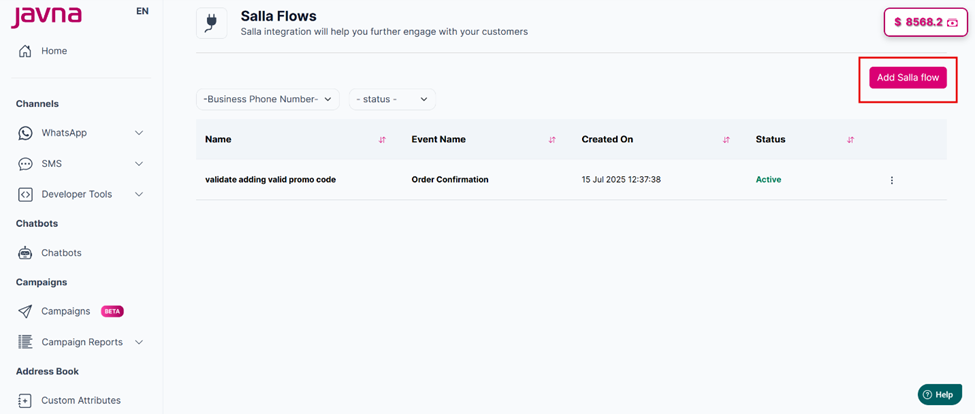
THE "ADD SALLA FLOW" BUTTON.
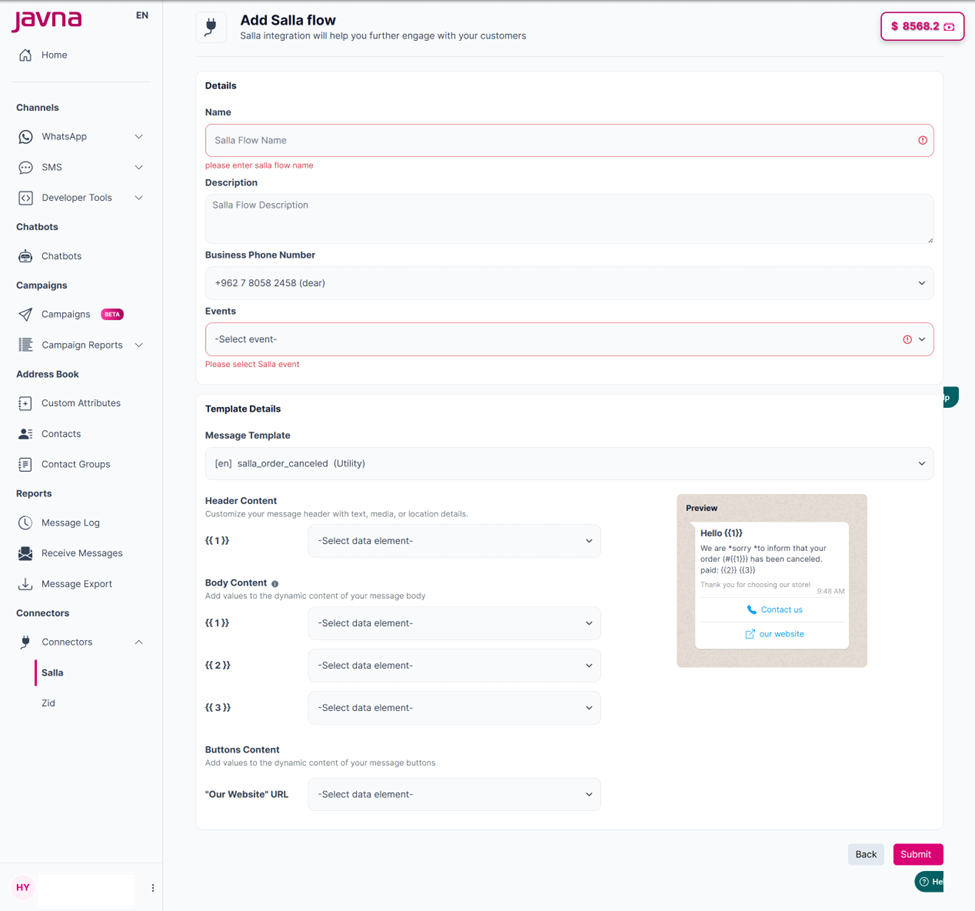
THE "ADD SALLA FLOW" PAGE.
- Fill in all ""mandatory"" fields, which include:
- Salla Flow Name: Enter a name to identify the flow.
- Select Business Phone Number: Choose the relevant business phone number.
- Select Event: Choose one event from the available options below:
- Abandoned Cart Reminder
- Order Cancelled
- Order Confirmation
- Order Delivered confirmation
- Order Ready for pickup
- Payment Pending Reminder
- Payment Successful
Note: Each Salla flow can be linked to only one event. Once an event is used in a flow, it will no longer appear as an option when creating another flow unless the existing flow is deleted.
Note: Once all available events have been assigned to existing flows, you will no longer be able to add new flows. At this point, the “Add Flow” button will be disabled.
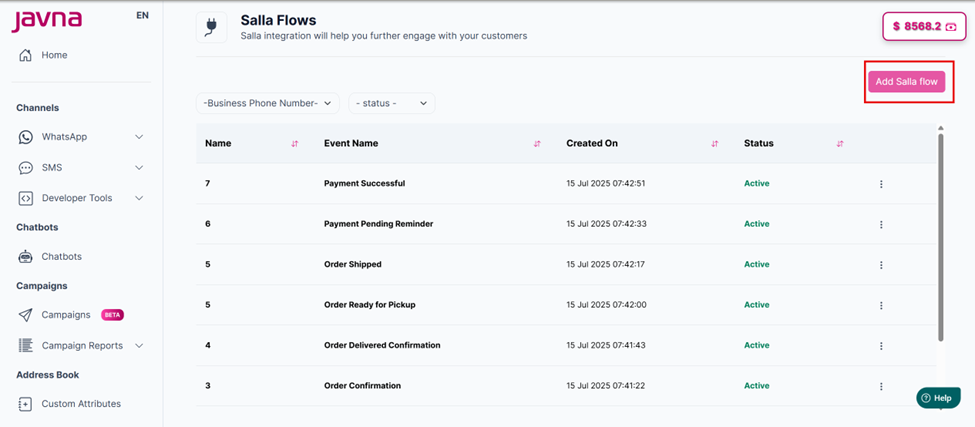
THE "ADD SALLA FLOW" BUTTON IS DISABLED
- Select Message Template: Choose the message template you want to use for this flow.
Please note that only Utility templates can be used to create or edit flows.
-
Map Mandatory Data Elements for the template parts:
- Header Content
- Body
- Buttons After selecting a template, you need to map each template variable to the corresponding data element. These data elements are dynamic values received from Salla via webhooks, such as the customer's name, order number, total amount, currency, and more.
-
(Optional) Fill in the Description field if you want to add additional details about the flow.
-
Submit the form by clicking the Submit button once all mandatory fields are completed.
-
A confirmation message will appear indicating that the Salla flow was added successfully.
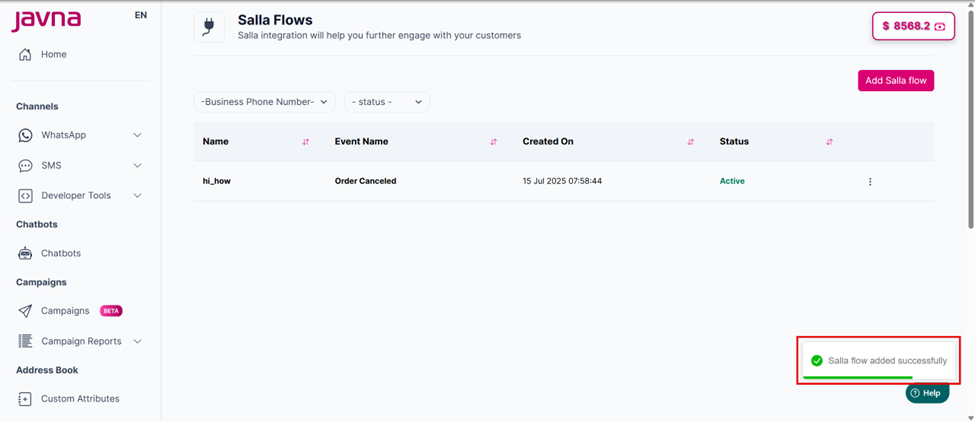
A CONFIRMATION MESSAGE
Ttriggering an event in salla can be done in two ways, the first one is manually by the store owner (the merchant) where he can create and order or change its status from his Salla store dashboard, or by a customer where he can create an order from the store link, and this order will automatically be visible in the merchant's dashboard, and then the merchant can change its status (manually or automatically related to his store dashboard settings)
Updated 6 months ago
